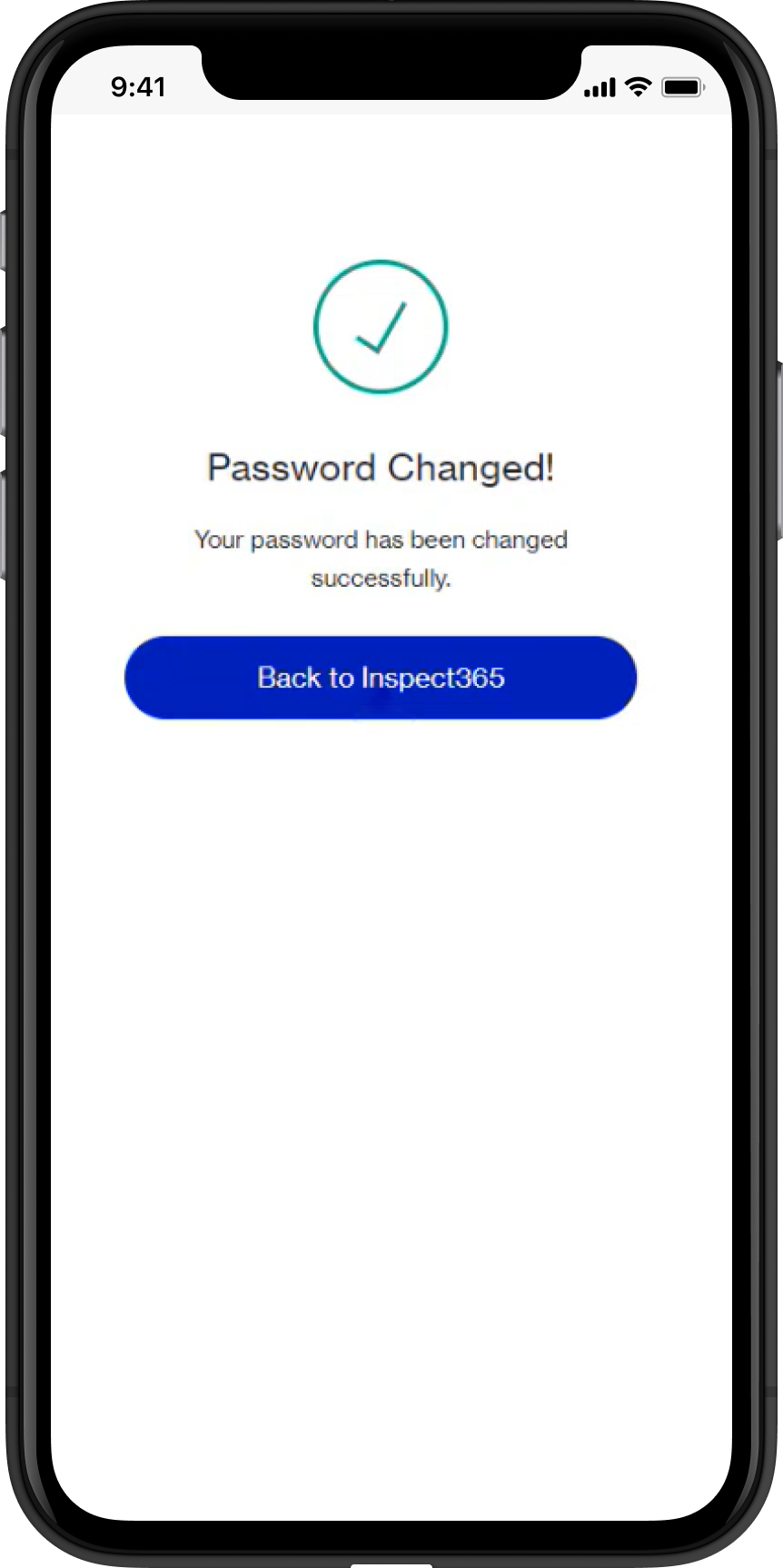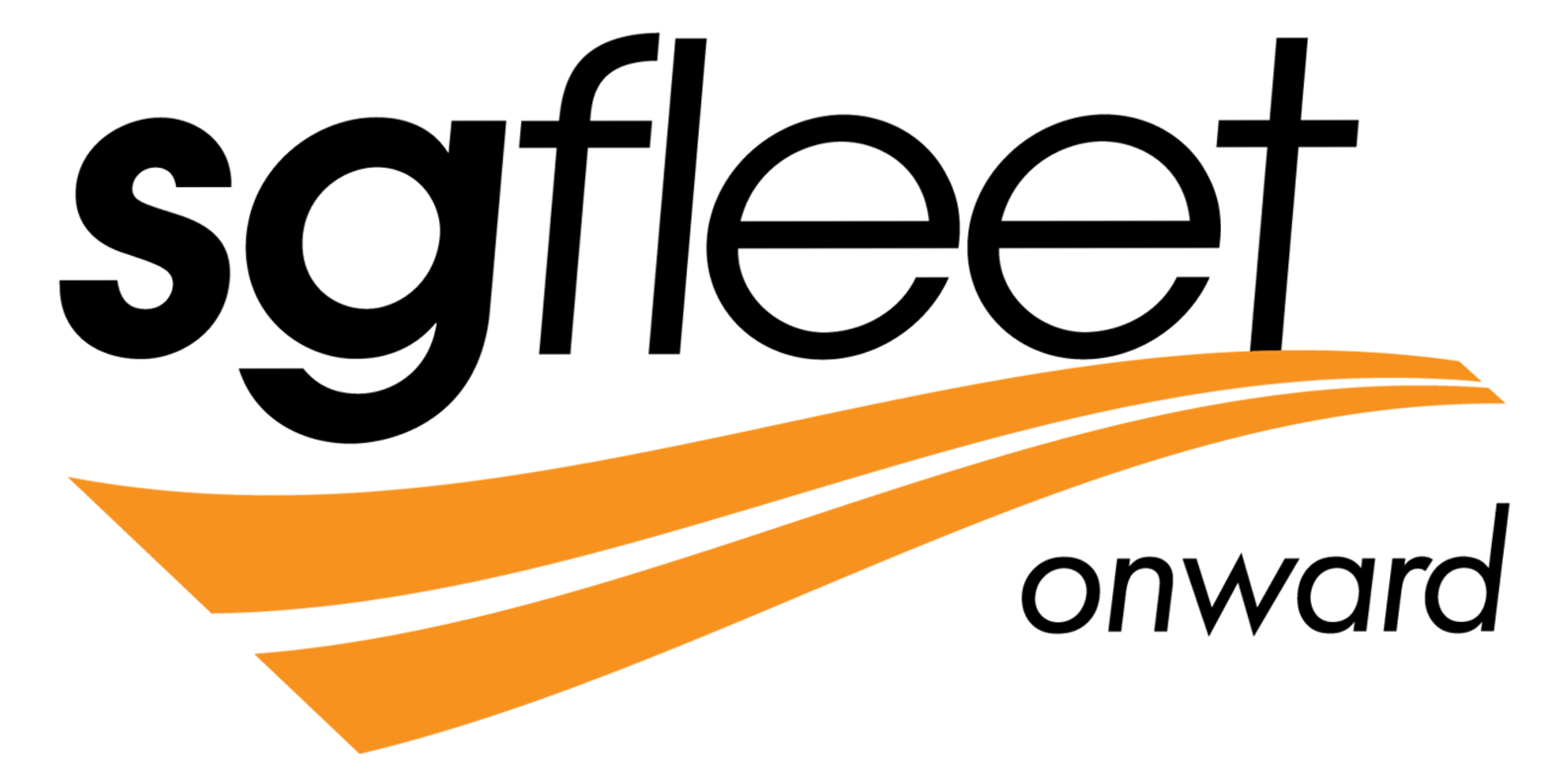Inspect365 user guide and FAQs
1. Your fleet administrator manages your access to Inspect365. You will receive the welcome email below with further details.
Note: If you have not received this email, please check your junk folder or contact your fleet administrator for assistance.
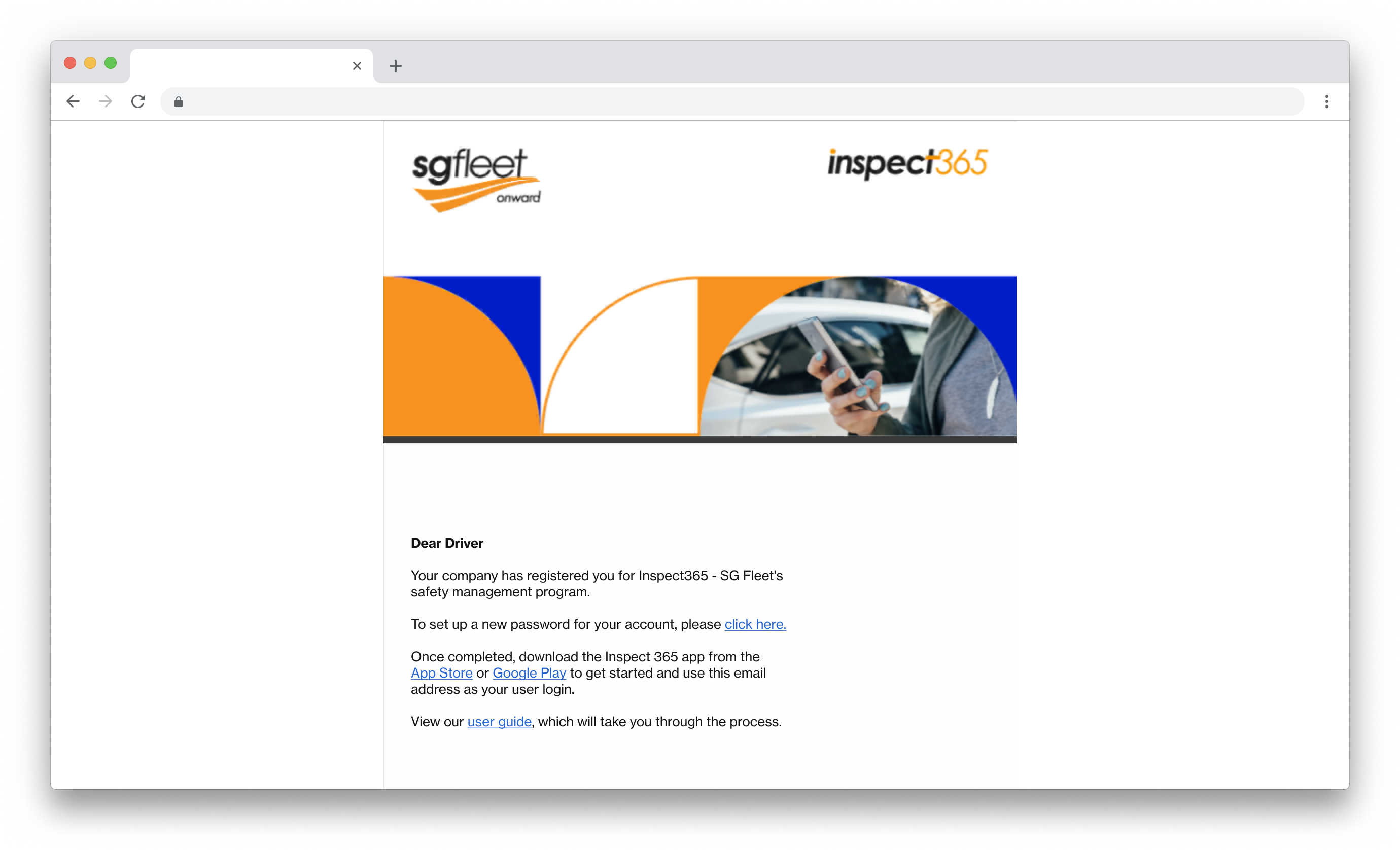
2. To set up a new password for your account please follow the prompts below to complete the registration process.
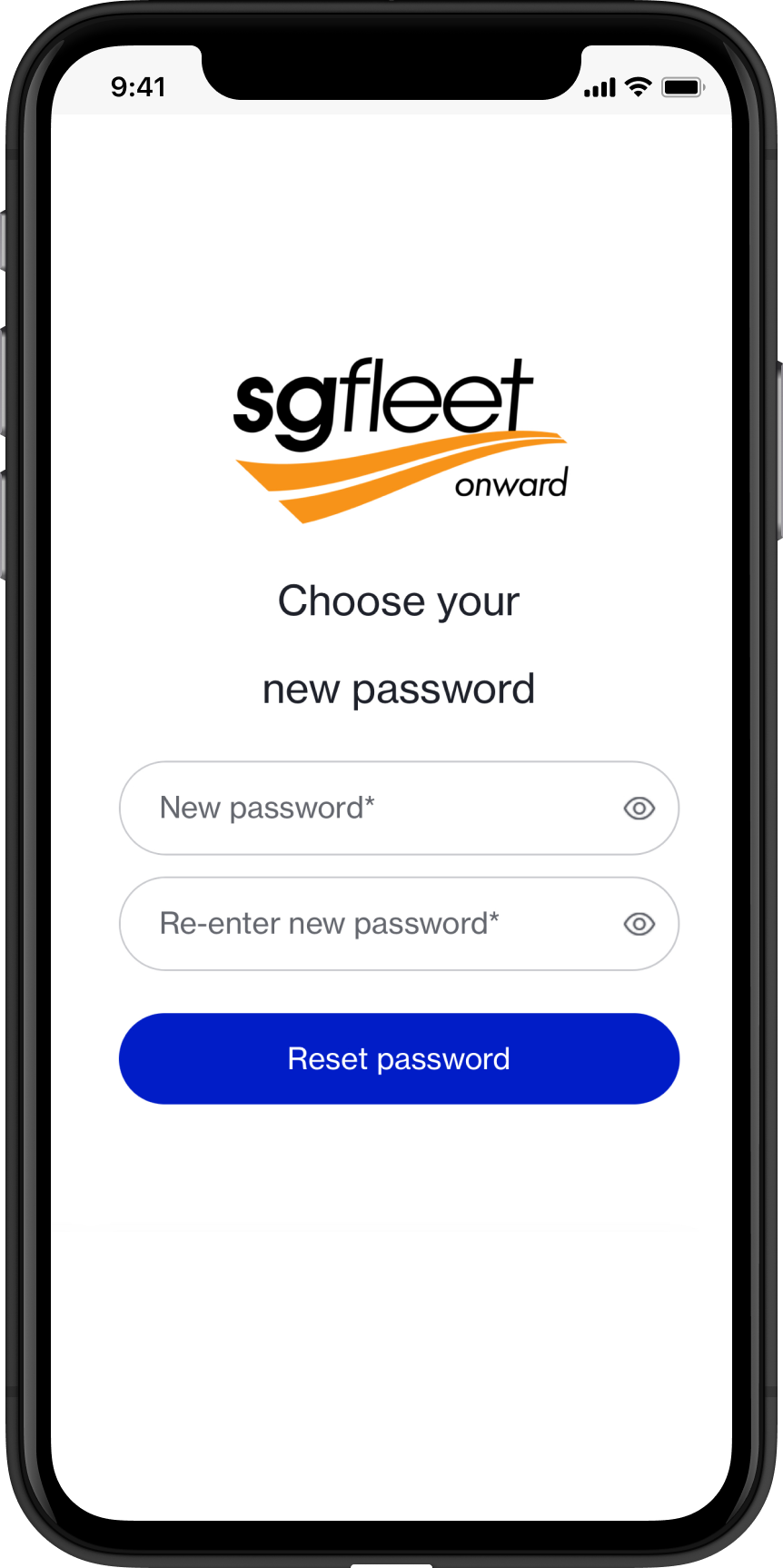
To log in for the first time via the phone app:
1. On receiving your welcome email and setting up your password, navigate to the App Store or Google Play and search for 'SG Fleet Inspect365' to download the app.
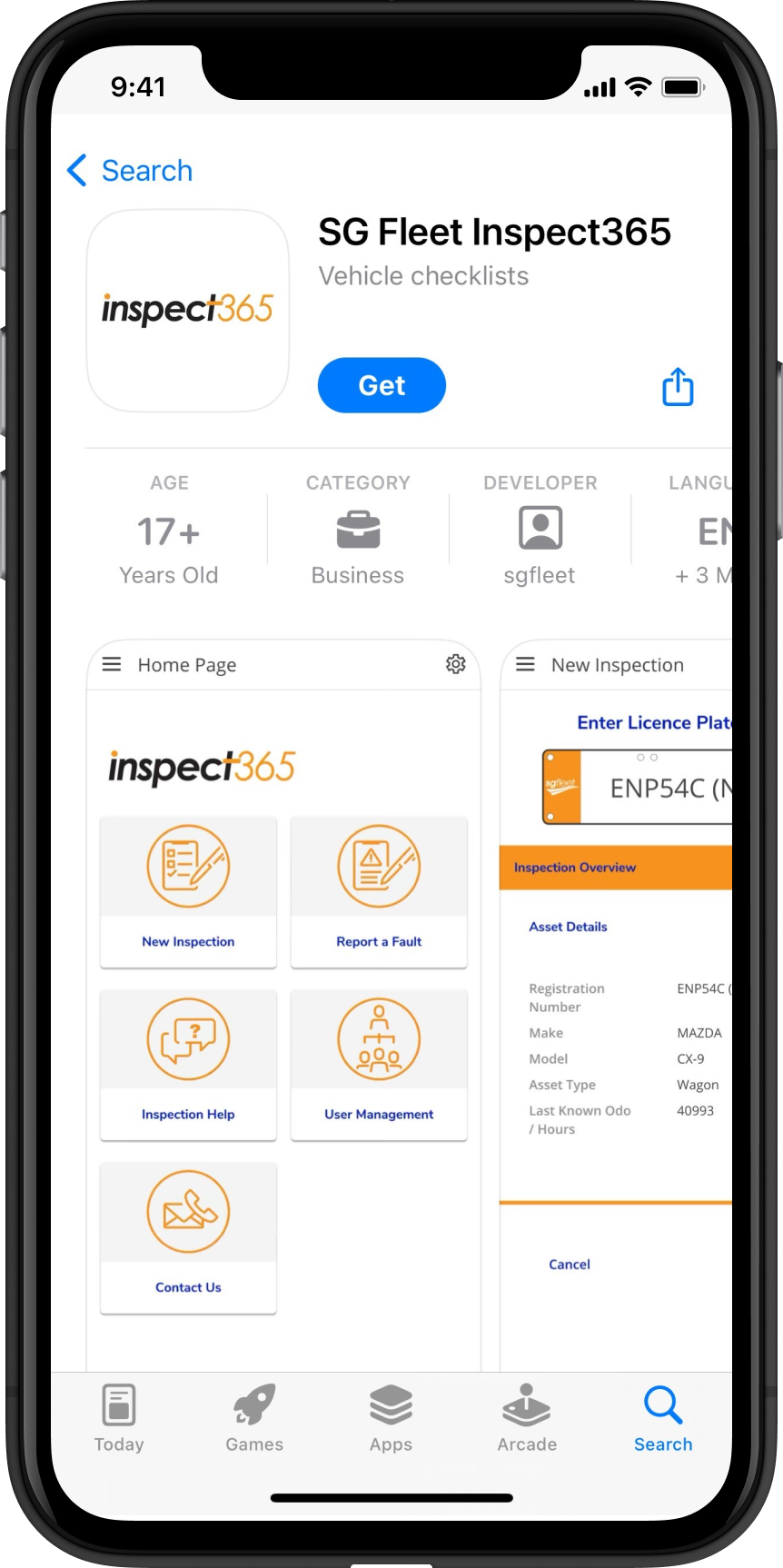
2. Enter your email address and password and click the 'Continue' button.
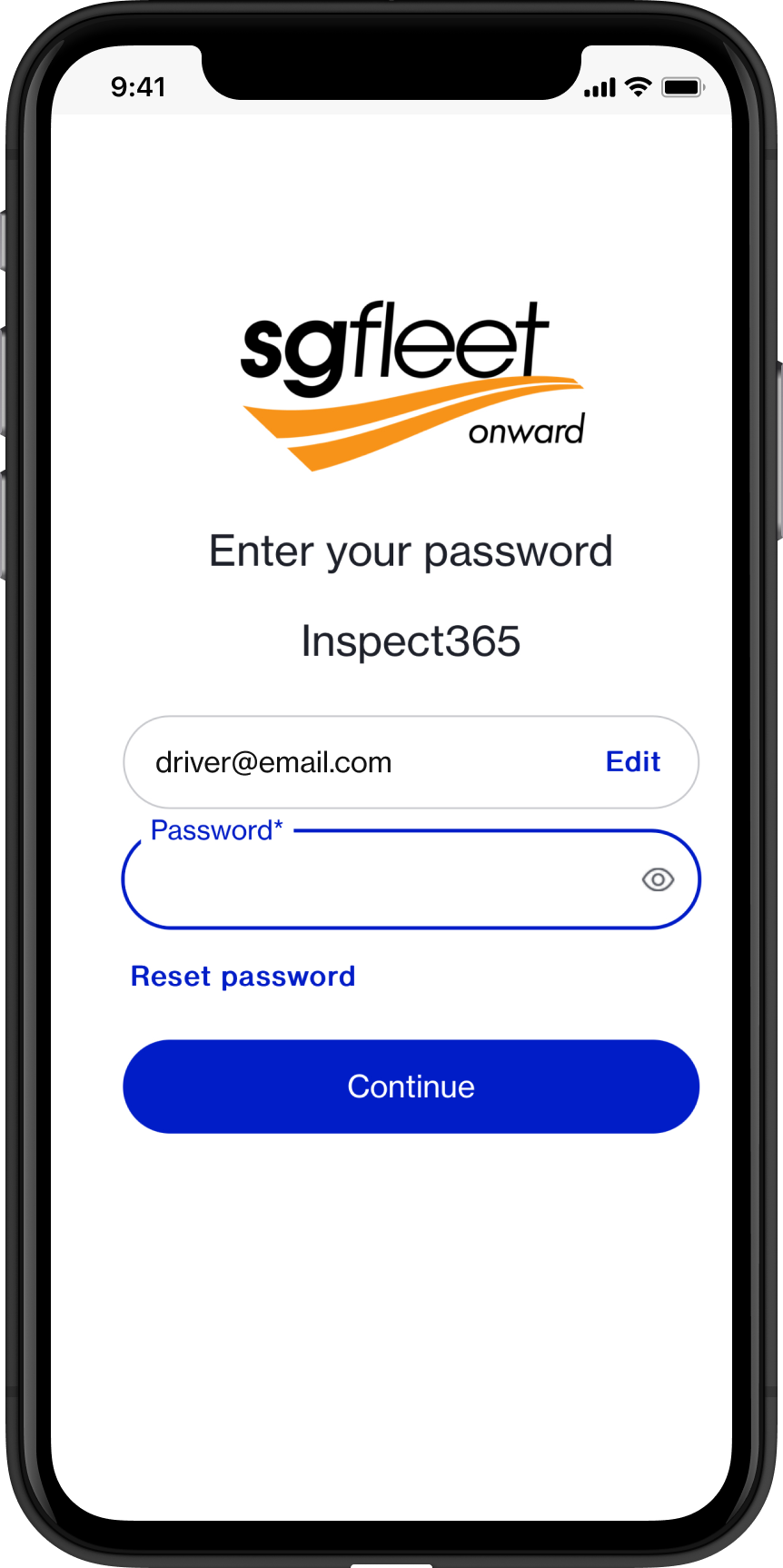
3. Once logged in, you will be welcomed to the Home page of Inspect365.
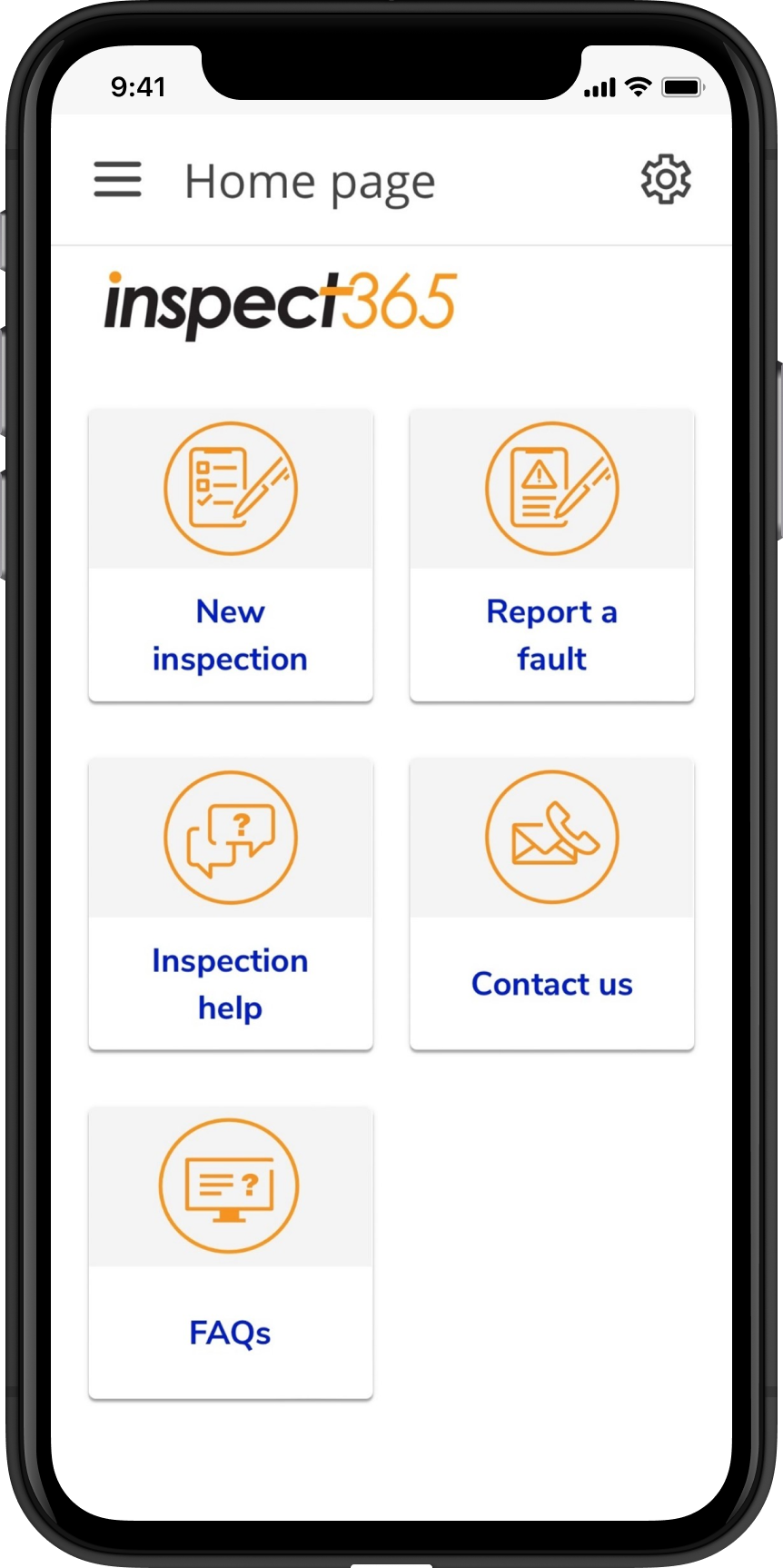
1. Access Inspect365 via the weblink: https://inspect365.sgfleet.com.
2. From the Inspect365 home webpage, log in using your email address.
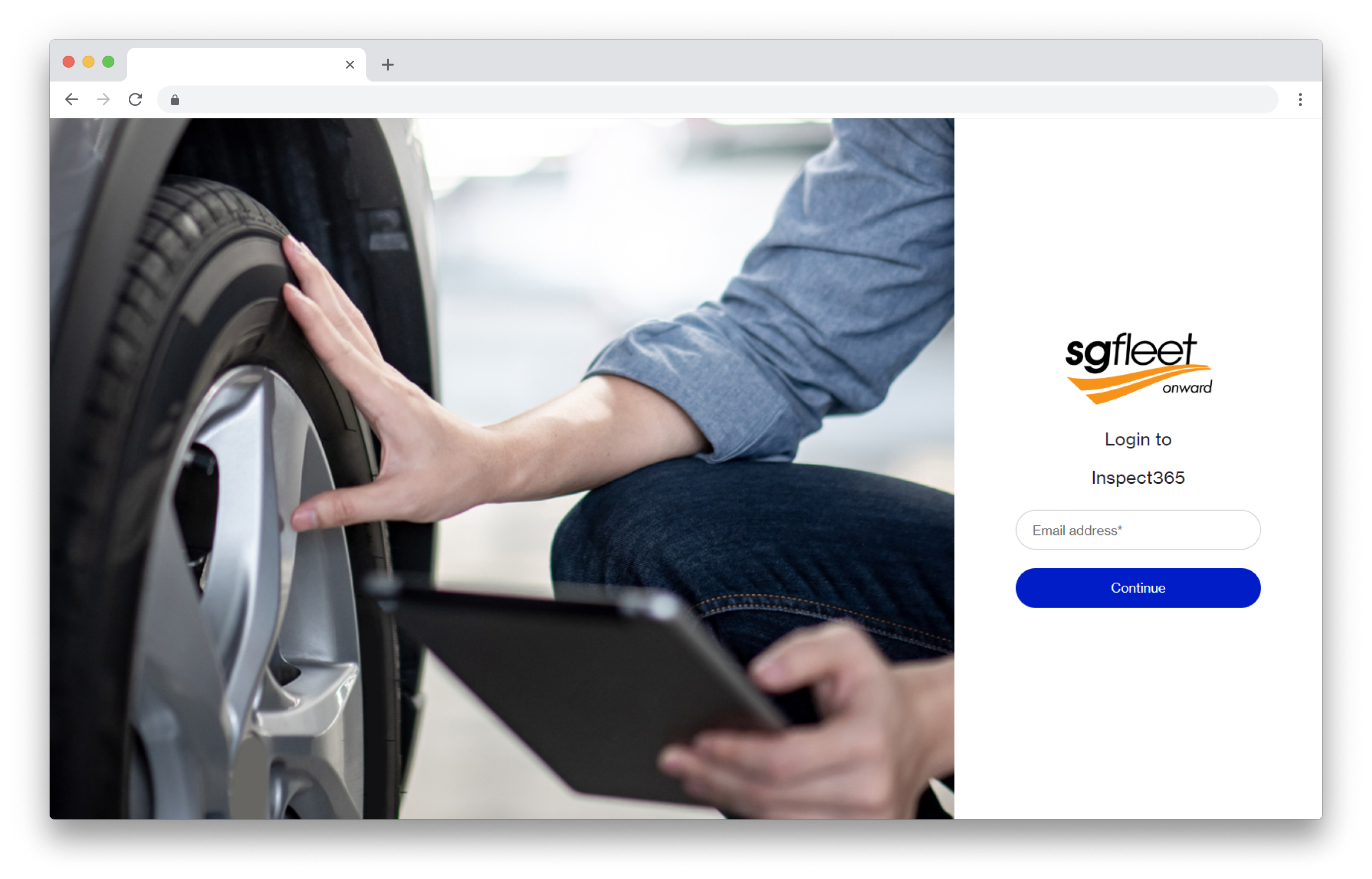
3. Enter your password and press continue.
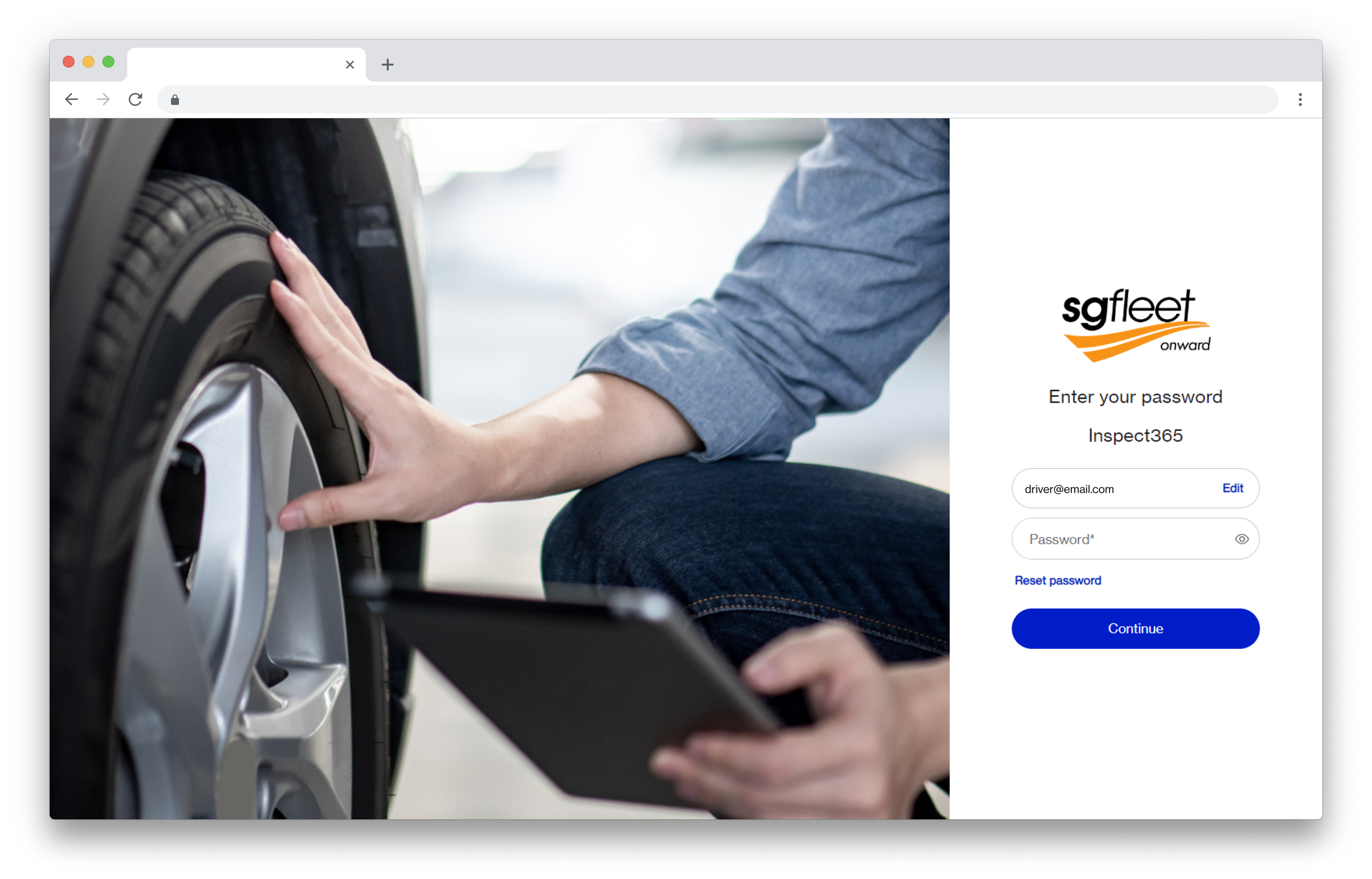
4. Once logged in, you will be welcomed to the Home page of Inspect365.
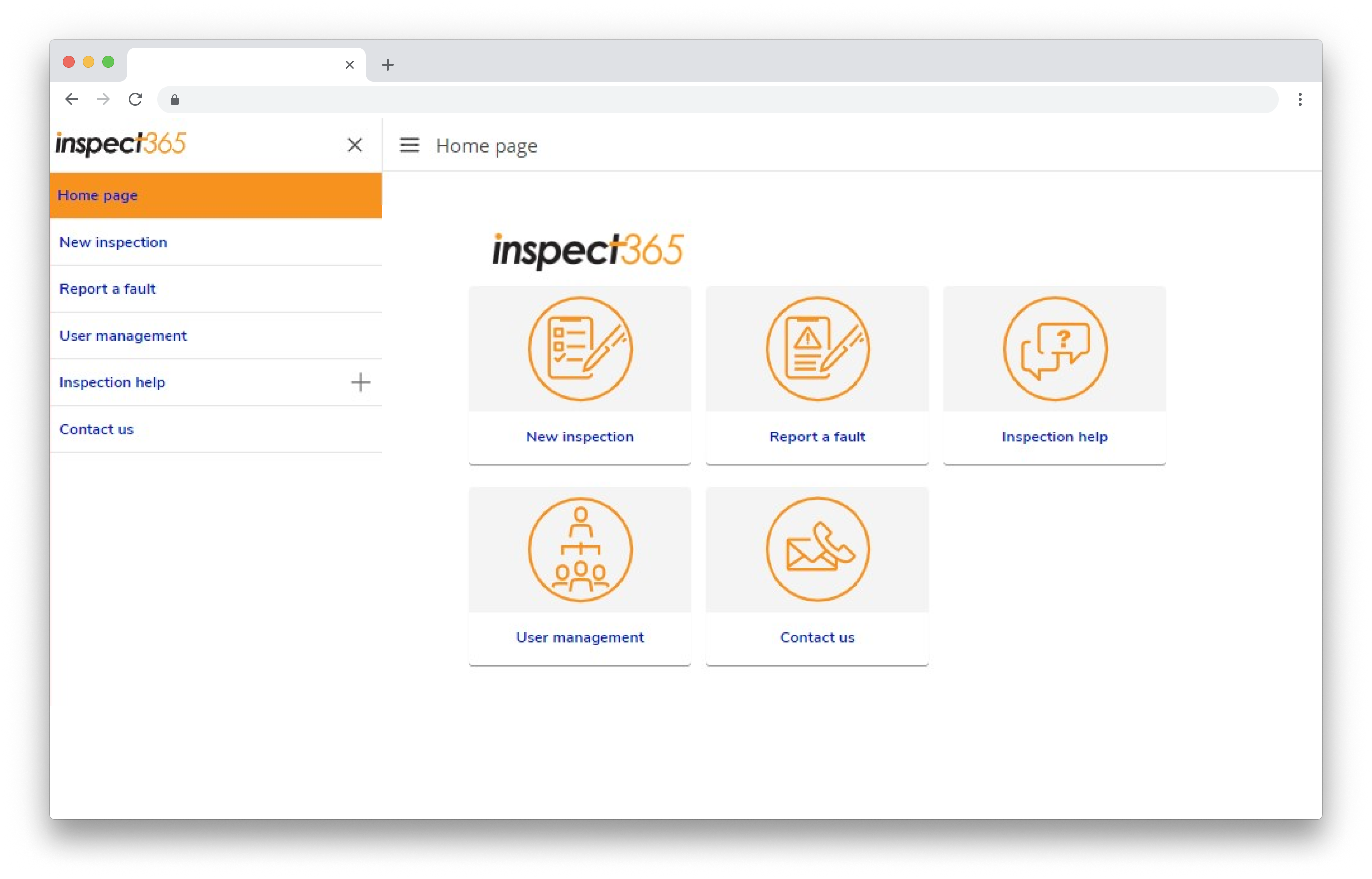
1. Open the Inspect365 app.
2. Enter your email address in the field provided and select 'Continue'.
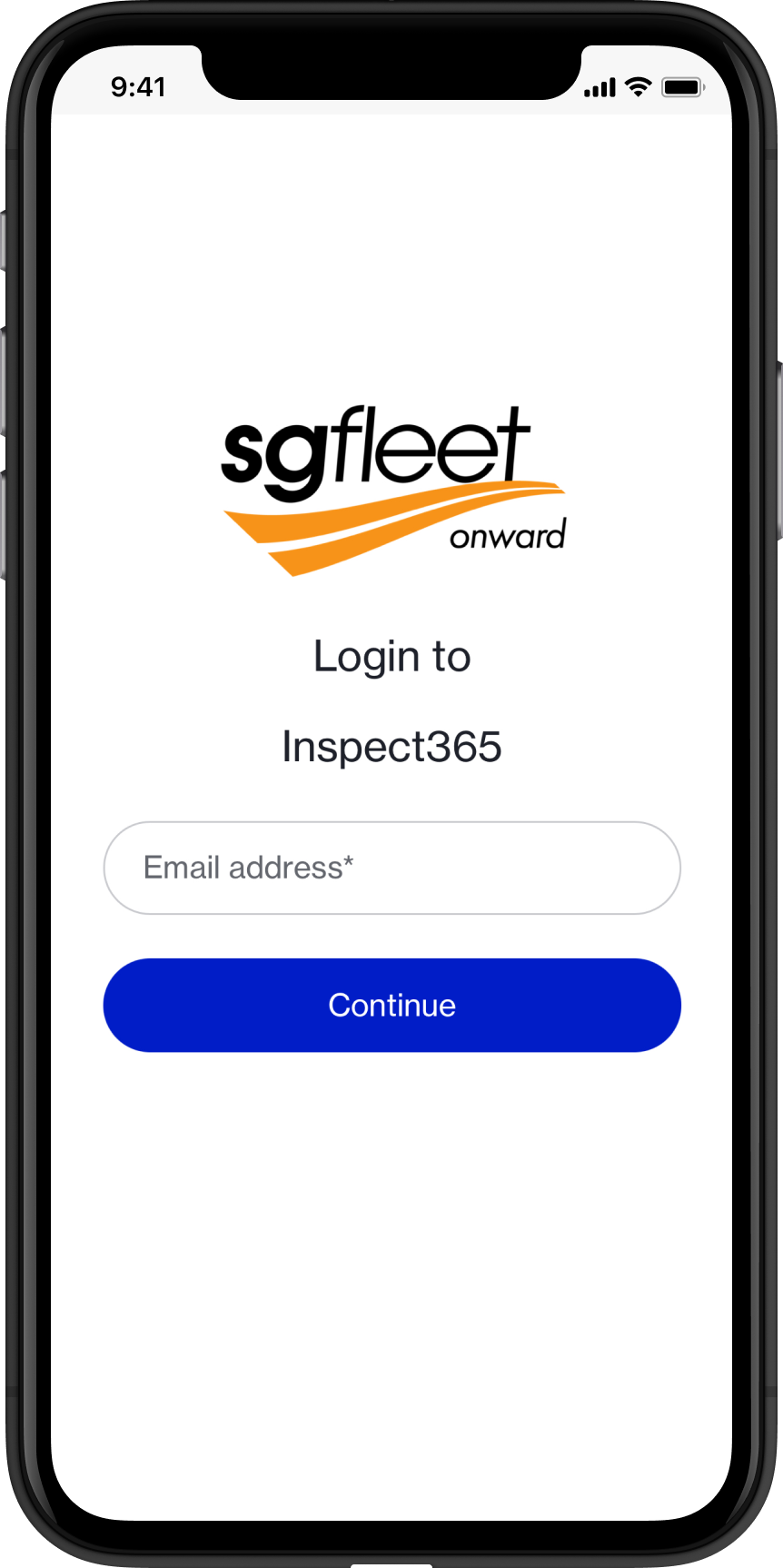
3. Select 'Reset password'.
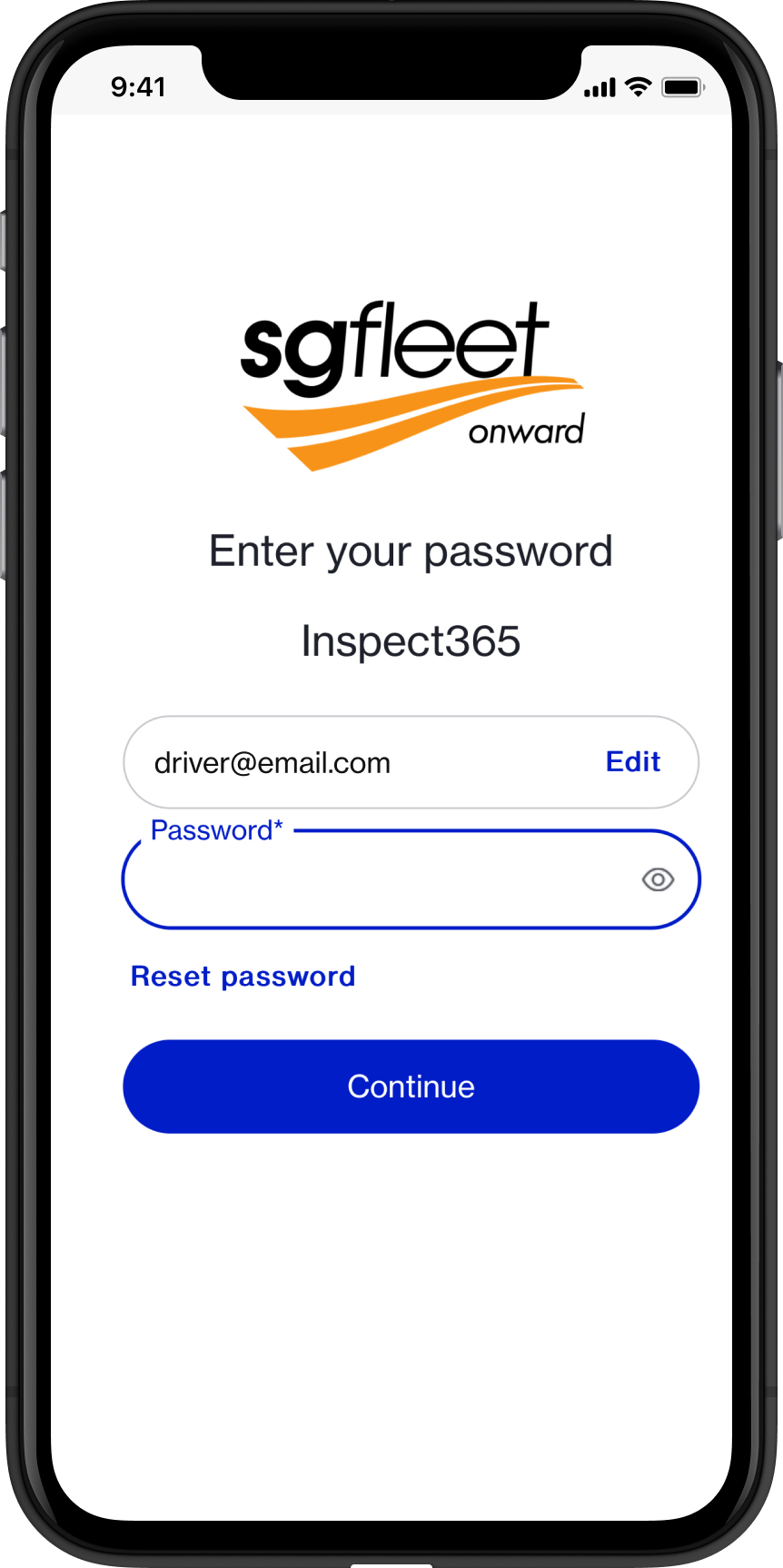
4. Enter your email and select 'Continue'.
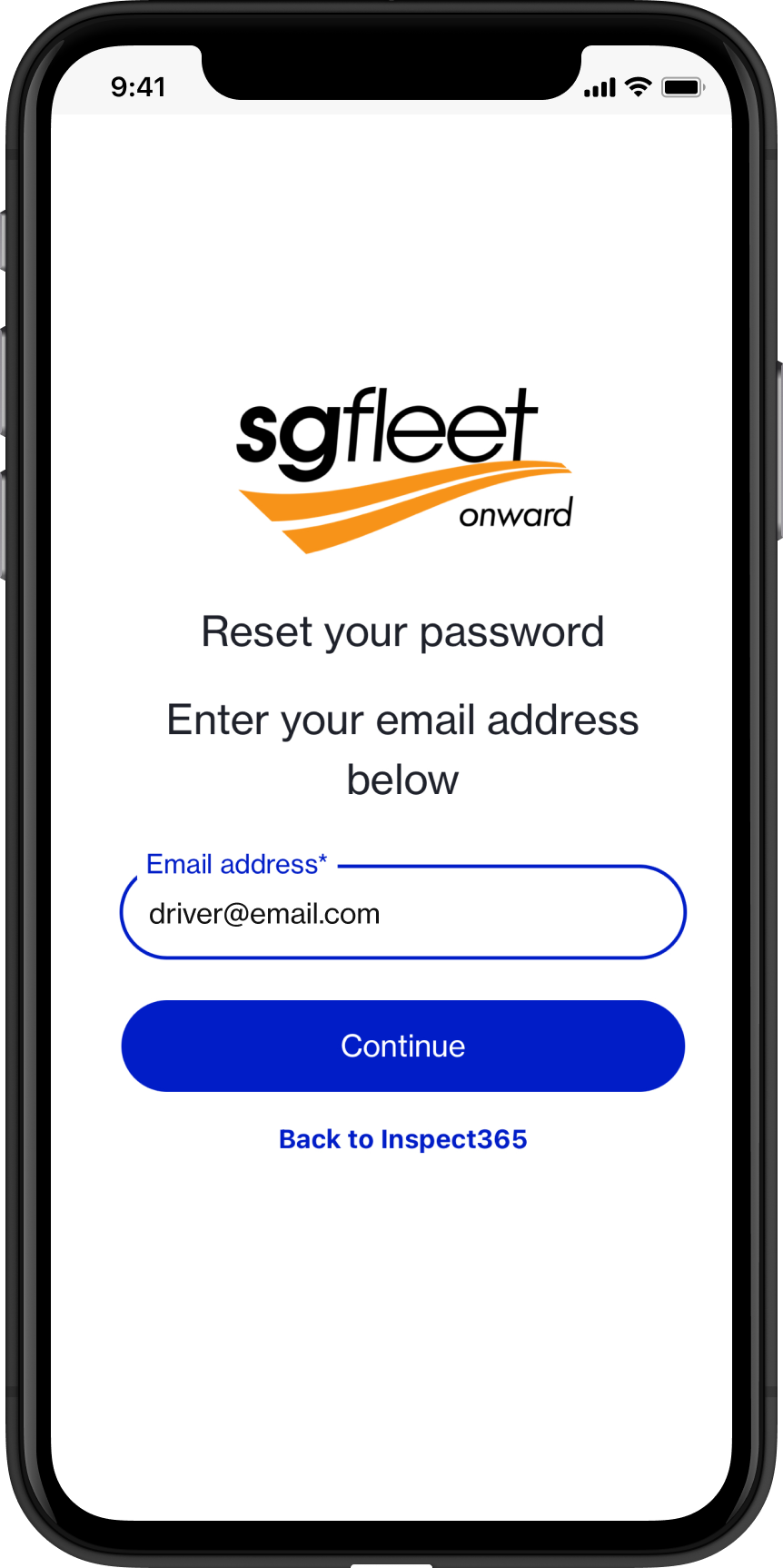
5. A password reset email will be sent to your nominated email with a link redirecting you to the Inspect365 password reset page.
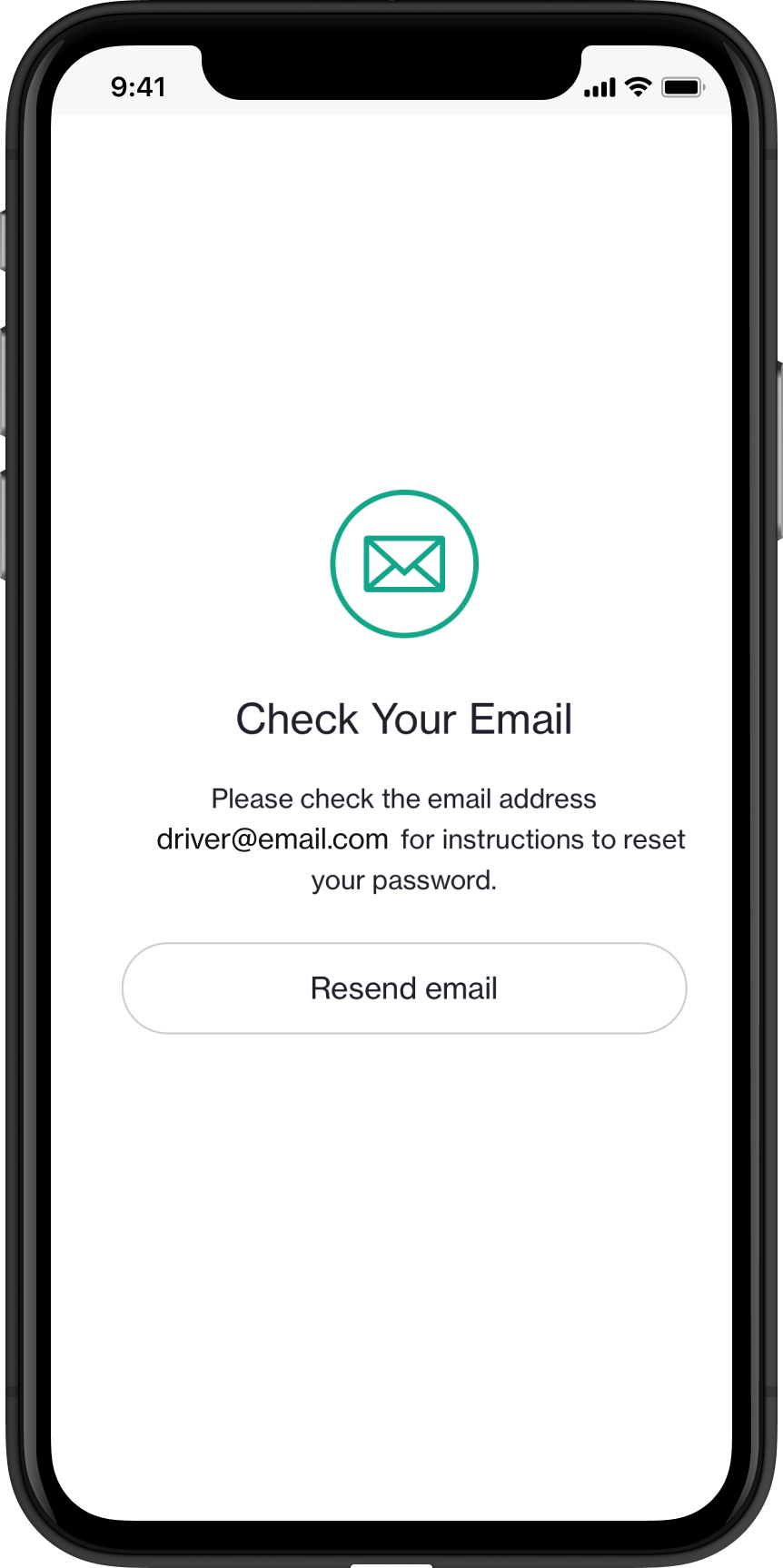
6. Follow the prompts to create a new password (using the password criteria advised) and click 'Reset password' button.
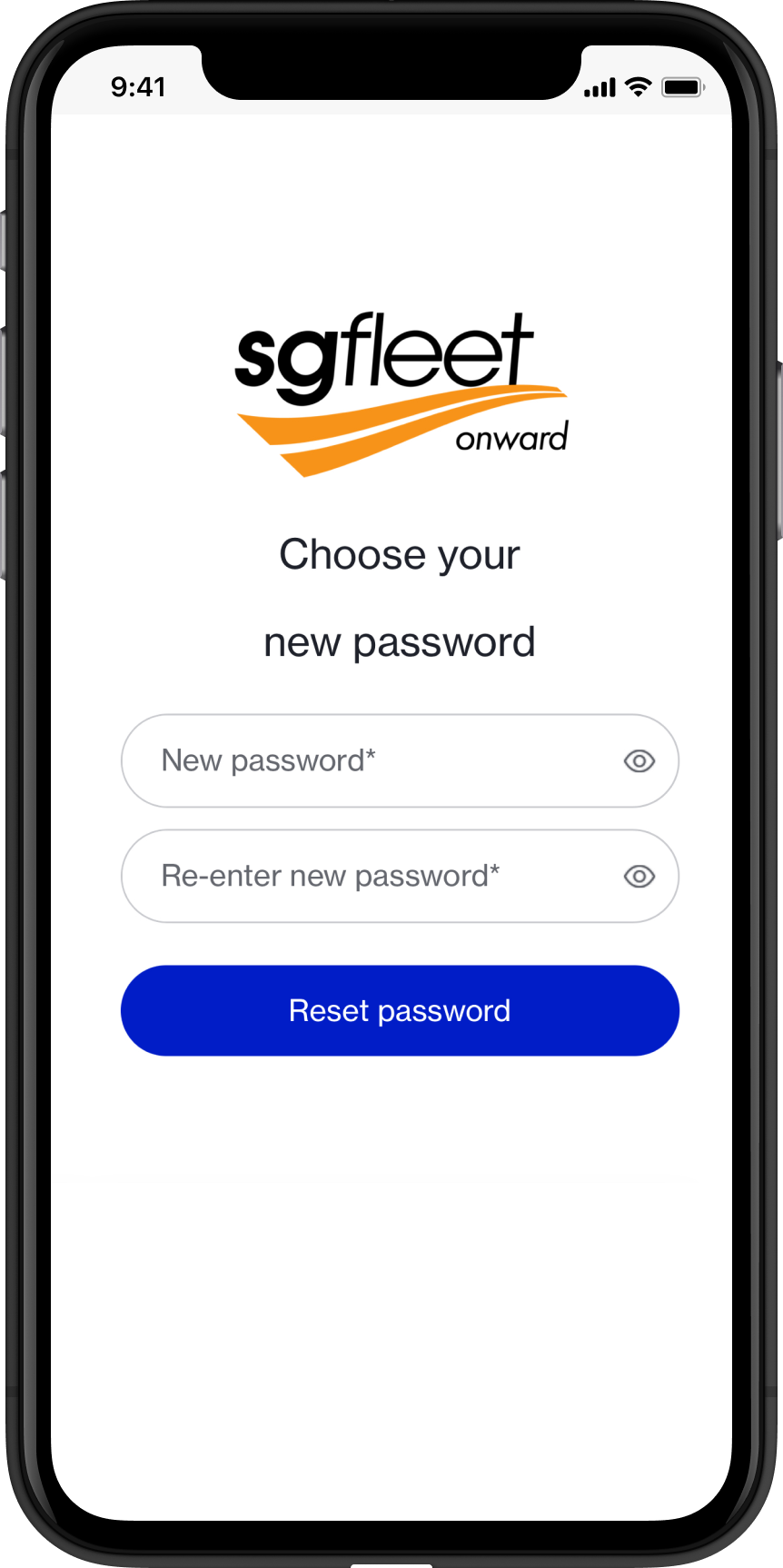
7. Once you have successfully changed your password, select the button provided to navigate 'Back to Inspect365' to continue.